Meddelande om produktåterkallelse av ACU-150 och ACU-400
Ta reda på mer

Hej båtägare! Raymarine Live är vår regelbunda onlineshow som drivs av vår egna produktexpert Jim McGowan. Jim:s program täcker ämnen inom en rad olika områden och är skräddarsydda för människor med alla slags erfarenheter. Ämnena inkluderar praktiska guider för navigering, målsökning av fisk och strukturer med ekolod och hur man använder radarn. De inkluderar också intervjuer med ett antal speciella gäster som berättar om livet till sjöss och hur Raymarine har gjort det möjligt för dem att göra detta. Alla båtägare hittar något av intresse i våra shower, oavsett om du är intresserad av en teknisk djupdykning, mer praktiska tillämpningar eller marinelektronik.

Våra onlineguider är korta videor och artiklar som ger dig korta tekniska tips om hur du får ut mesta möjliga av din Raymarine-utrustning. Om du har en viss produkt som du vill utforska och vill se hur du får ut det bästa av din Raymarine-utrustning, är dessa artiklar och videor något för dig.
Ta reda på mer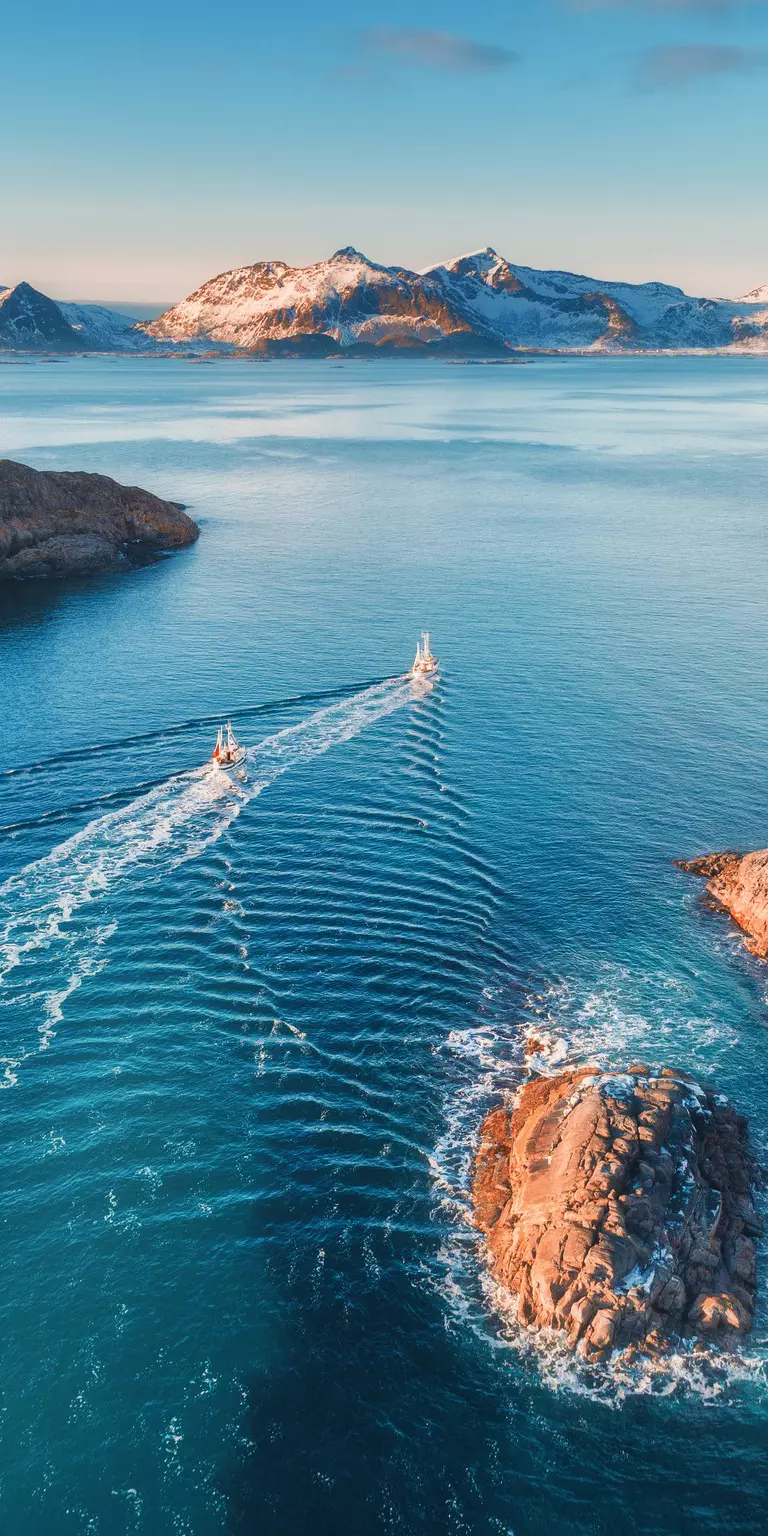
Håll dig uppdaterad med Raymarines senaste produkter, nyheter och evenemang.